We all know that adding music to videos can make the videos better and more appealing. However, some do not know how to add a song to a video before posting it on social media sites like Facebook, Instagram, Snapchat, etc. Actually, various video editors and tools are available these days that can help you achieve that purpose effortlessly. Let us take a look at the editors and apps that have been developed to add audio to video on computer, mobile and even online.
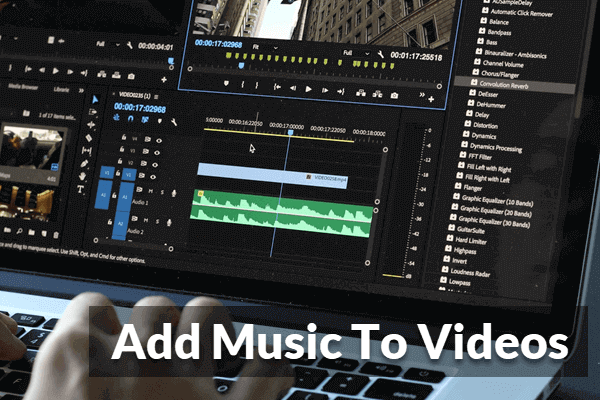
#1 Filmigo – Add Audio to Video on Mobile
Filmigo offers the easiest way to add music and songs to videos on Android and iPhone. To adding music, users are able to utilize the app’s built-in fully licensed music tracks or apply their own music files as well. Moreover, it can also be used to add captions, titles, transition effects, and filters to the edited videos.
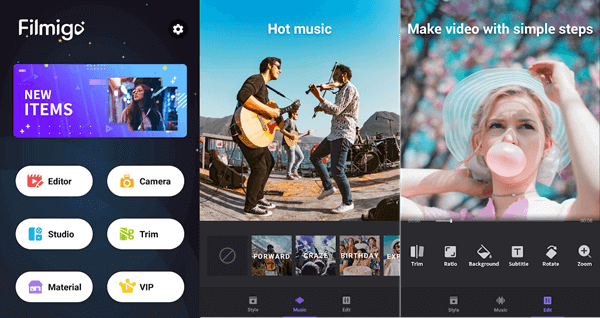
Pros
- It works as a video maker and a photo editor as well.
- It supports multiple video and audio formats.
- The app will save your work automatically in case of losing your progress.
- The incomplete works can be saved in the “My Drafts” section.
- It adapts videos to the ideal formats for Instagram, Facebook, Youtube and etc. And the exported videos can be shared on these social platforms directly.
Cons
- There is quite a few ads.
- The exporting speed of the edited video is slow.
- It has some in-app purchases.
- The edited videos will be watermarked. If you want to remove watermark from the videos, you have to purchase a premium plan which also enables you to unlock some extra features.
Follow this process to add music to video free using this application:
- Step 1: Download the app from the App Store or Google Play Store.
- Step 2: Open the app and select the “Editor” section to start editing the videos. And then upload the video to this app for editing.
- Step 3: After uploading, the video will start playing. You can also mute the original audio track of the video if you do not need it.
- Step 4: Now, use the “music” section located at the bottom of this editor. There are some inbuilt music themes and tracks that you can download and add to the video, or you can directly upload a music track from your phone.
- Step 5: After adding music to a video, you can hit the “+” button to select a specific part of the audio or song in the video or else the music track/song will start playing from the start. This feature is useful when you want to play only a part of the audio track/song in the video.
- Step 6: You can see the applied changes in real-time and once you are satisfied with the changes you can export the video in your phone or directly share it on your social media profiles in real-time.
#2 FlexClip – Add Music to Video Free Online
If you want to add music to your videos in real-time then you can use Flexclip which is a completely free online video editor. And you can find more online tools to add music to video here. This online video editor is perfect for adding music, voice-over to videos, and even photos can be added to your videos and recordings. If you want to use this tool offline, then you can purchase its Windows version from the Microsoft Store at only $3.87.
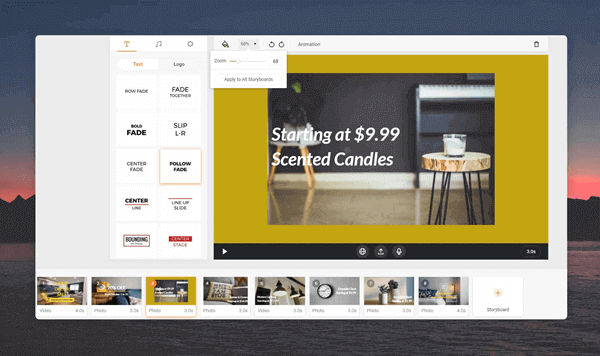
Pros
- Different video templates are available according to social media sites such as Facebook, Instagram, Twitter, etc. on which you will be uploading your video.
- This video editor can be used to edit both personal and professional videos. Different samples are provided to guide you for making high-quality and inspiring videos.
- This online editor can be used for converting video in different formats. Video files of different formats such as AVI, M4V, MOV, etc. can be converted into WEBM or standard Mp4 by using this editor.
Cons
- You have to go through the sign-up process before you can use this online tool to edit videos.
- It doesn’t offer too many templates.
- Edited videos can only be exported to MP4 format.
Follow these steps to add an audio track to the videos using Flexclip:
- Step 1. Launch this editor in a web browser. We recommend you to use Google Chrome for a seamless editing experience.
- Step 2. After that, hit on the “+” button to import the video on the storyboard.
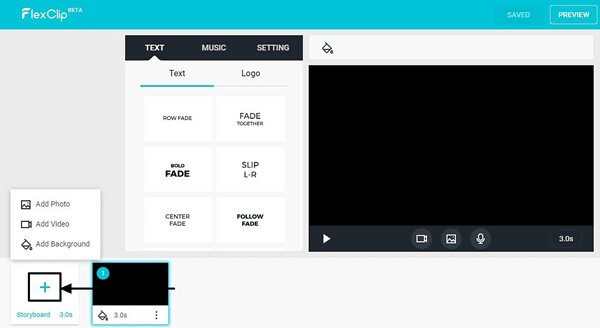
- Step 3. Towards the left-hand side of your screen, you will see some editing tools. Choose the “music” section of the toolbar and upload audio track or music from your computer. Once the music or audio track gets uploaded, it gets automatically added to the video.
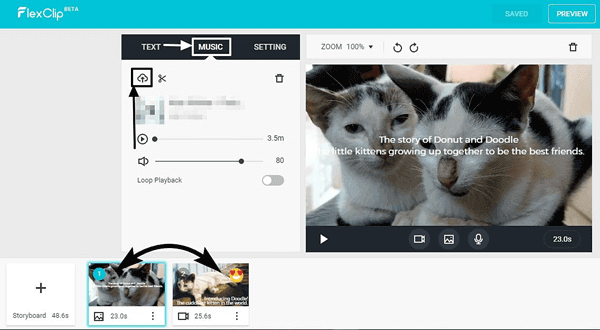
- Step 4. After that, you can hit on the “Record” option if you want to add a voice-over. The recorded voice over will also be automatically synced with the video.
- Step 5. Once you are satisfied with the edited video, you can save it on your computer.
#3 Movavi Video Editor for Computer
If you are looking for a full-fledged software for adding a song to a video then Movavi Video Editor can prove to be one of the excellent choices. It not only supports different file formats but can also be used to add video texts, titles, transitions, callouts, and filters as well. It is a free video editing software that can be installed on computers that run on Windows and Mac operating systems.
Pros
- It provides both basic and advanced editing features, and lots of filters, preset titles, transitions and video filters are available too.
- It can also be used as a photo editor and slideshow maker.
- Blogs and complete guidelines are provided on its website for individuals who do not know much about video editing.
Cons
- It doesn’t offer a Media Library to organize your video clips.
- It provides a 7-day free trial during which a watermark will be added at the center of your edited video. And you don’t have access to your projects any more after the trial ended.
- The business-suite is a bit costly.
Follow this procedure to add music to the video files using this editor:
- Step 1. Launch the software and create a new project.
- Step 2. Use the “Add Media Files” option to import the video and soundtracks that you want to blend. Then the added videos and audio files will be visible in their respective tracks.
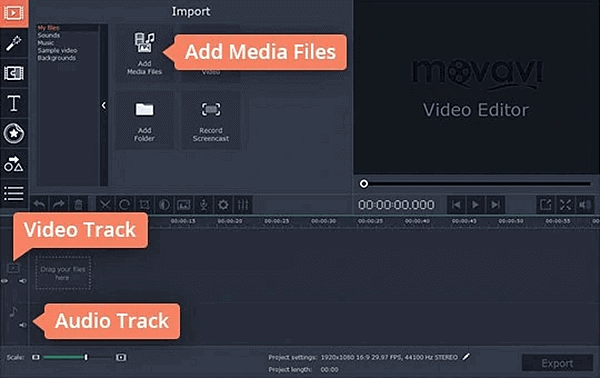
- Step 3. Now, adjust the audio file as per the length of your video. You can trim the audio track if it is longer than the video or you can double the audio track if it is shorter than the video.
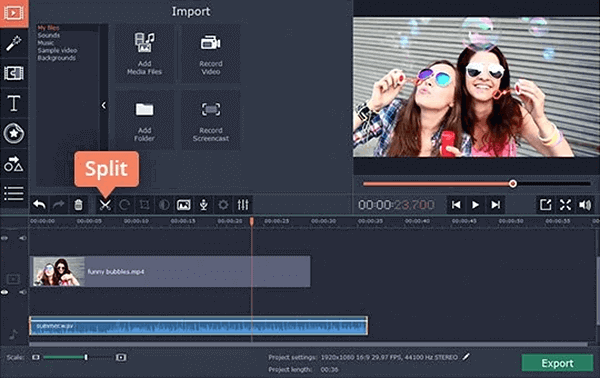
- Step 4. Once you combine audio and video with this software, you can export the video and save it in the desired folder on your computer.
Conclusion
These are some software applications, online editors, and apps to add background music to video. You can suggest these apps and editors to your friends if they also wonder how to add audio to video. Also, if you know about other cool video editors and apps please let us know through the comments section.
source https://www.gihosoft.com/video-tips/add-music-to-videos.html