When you are creating a video, you will likely make use of many different video clips and there will come a time when you have to merge video files. If all you need is to simply merge multiple videos together, what you may need is a simply video merger program rather than those clumsy tools like Adobe Premiere Pro!
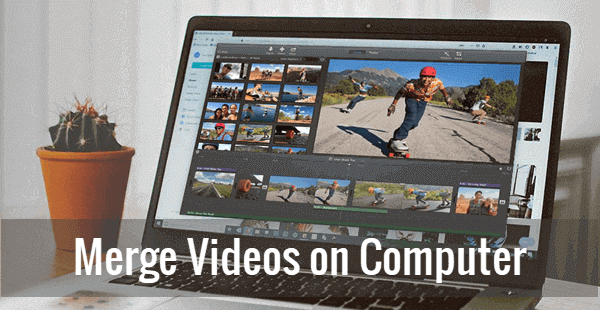
There are many free video merger tools available for desktops or smartphones. As we have already wrote an article about Video Merger Apps for Mobile Phone, so today we will look at those 6 top free video merger software for Windows and Mac.
#1 Gihosoft Free Video Joiner
Gihosoft Free Video Joiner is a intuitive and light-weight freeware specially designed for perfectly and easily merging video files into one on Windows computer. It enables users to merge unlimited number of video clips without size limitation. Better yet, the whole combing process is easy to operate requiring no technical experience and offer you the lossless output videos. It supports a lot of common video and audio file extensions, such as .rmvb, .avi, mp4, .mpeg, .wmv, .mkv, mpg, webm, wav, mp3, etc.
Now, check the following guide to learn how to merge two or more videos together with this free video merger:
- Step 1. Download and open this freeware on your computer.
- Step 2. Click the “Add Files” button or directly through a drag-and-drop to import your video as well as audio files.
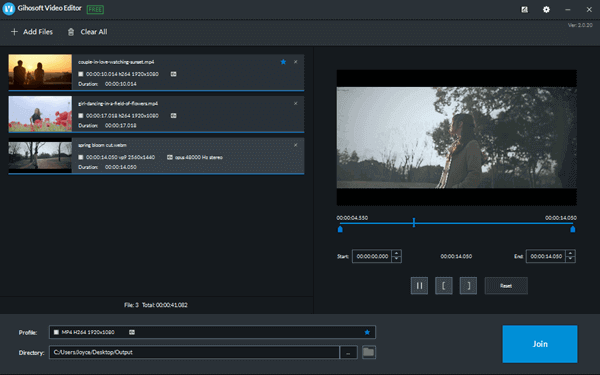
- Step 3. If the imported files are in different format, you can choose any one of these videos and set its format as the default output format for the merged video.
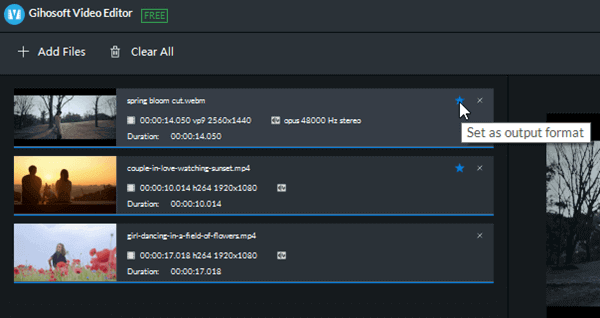
- Step 4. Re-arrange the order of videos if needed. This free video cutter also allows you to select and cut what section of the video you want, if not the whole thing. When everything is ready, click on the “Join” button to export the merged video on your computer.
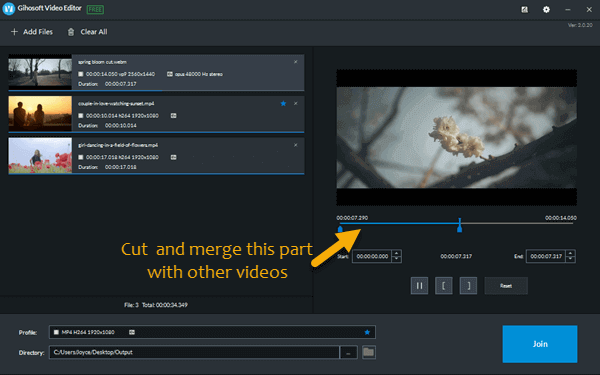
#2 Windows Movie Maker 2012
As one of the free video joiners with transitions, Windows Movie Maker provides surprising features and helps users edit videos with amazing themes, effects and transitions. Most importantly, it is quite easy to learn, therefore Windows Movie Maker is absolutely a good option for those who are not experienced in video editing.
However, this free video editor is no longer officially available for download from the Microsoft website since 2017. Fortunately, you can still free download Windows Movie Maker 2012 here.
Follow the steps below to learn how to merge videos in Windows 10 or older versions:
- Step 1. Install the Windows Movie Maker, and click on the “Add videos and photos” button under the Home tab to add the video clips you want to merge together.
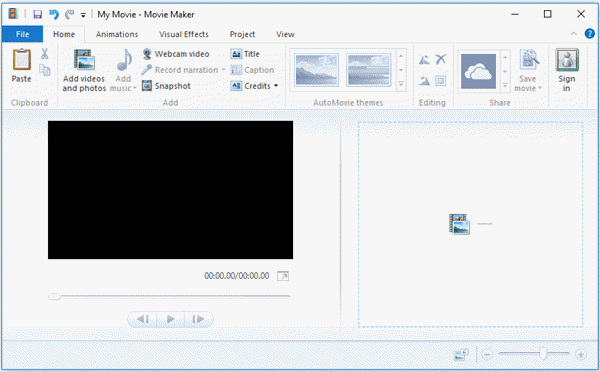
- Step 2. Once all the videos are imported in Movie Makers timeline, you can arrange them by selecting and dragging them into the proper position.
- Step 3. You are able to add transition effect to videos then. To do this, click on the Animations tab and choose one of the transition you like. You can also improve your work by adding music to the videos with this Windows Movie Maker.
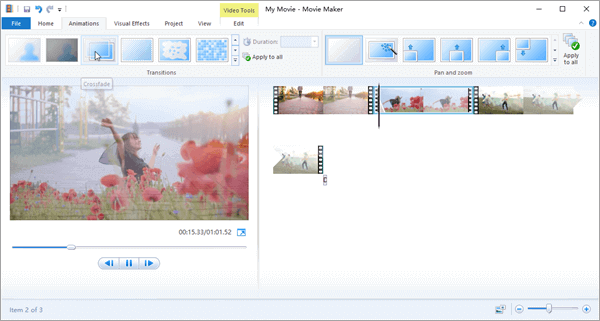
- Step 4. When everything is done, click on the “Save movie” button to save the merged video. This Movie Maker offers lots of output settings for your convenience.
#3 iMovie
If you want to merge video files on Mac, you can try iMovie which is compatible with both MacOS and iOS devices. iMovie features various templates, effects and tools that can enhance your videos. Moreover, its easy-to-use interface is easily understandable by both professional and beginners.
Please follow the steps below to learn how to merge multiple videos into one with iMovie:
- Step 1. Open iMovie and create a new project, give your project a make and make some changes in settings if needed.
- Step 2. Choose your desired videos from your Libraries in the left sidebar, then drag and drop them onto the timeline. Please make sure to position them back to back.
- Step 3. You can also add transitions between the video clips if you don’t want the scenes just change plainly. To do that, choose “Transitions” in the top menu, and click on each transition to preview it. When you find the suitable one, drag it to position just between the video clips.
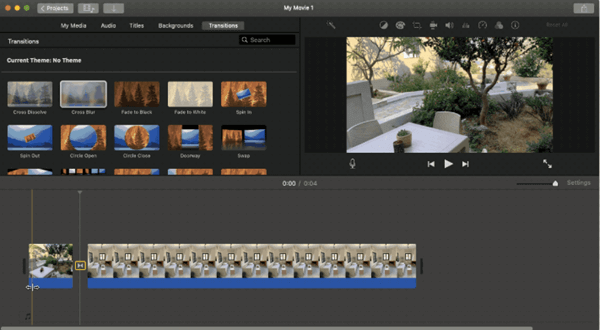
- Step 4. Now, click on the Share icon and decide where to export your video. If you need to save the merged video to Mac, just choose File.
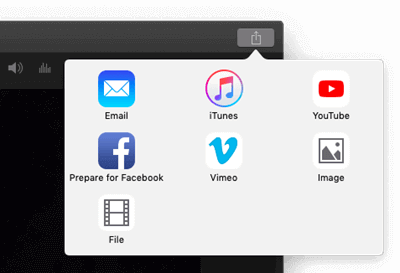
#4 VLC Media Player
As a free and open-source media player, VLC Media Player is compatible with Windows and Mac computers and mobile phones. And many users may likely know that VLC can be used to trim video, but can VLC player merge video files? Sure, the answer is YES.
However, combining videos in VLC is not as easy as cutting video in VLC. Because it is a bit troublesome to do that and you need to make use of command line. But don’t worry, we will guide you through all the steps. Now, let’s start merging videos with VLC:
- Step 1. Launch this player on your computer, and then go to Media > Open Multiple Files
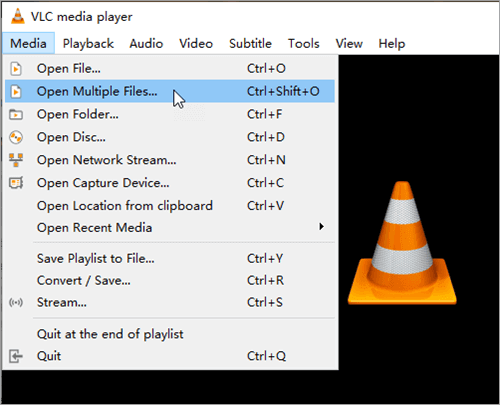
- Step 2. Tap on the “Add” button to import videos that you want to merge.
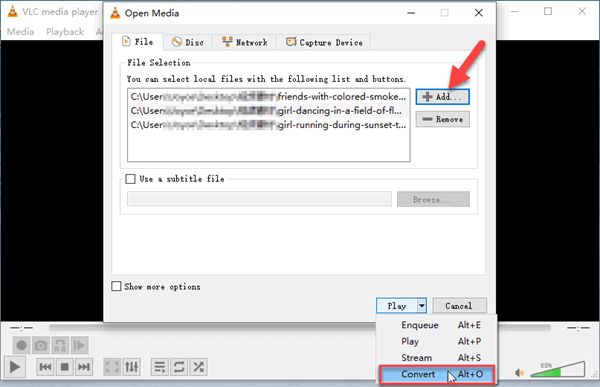
- Step 3. Then go to the “Play” button at the bottom right corner and select “Convert” from the drop-down menu. And in the next pop-up window, check the “Append ‘-converted’ to filename” box if you want to keep the original video files. And then click “Start” to let VLC convert the videos.
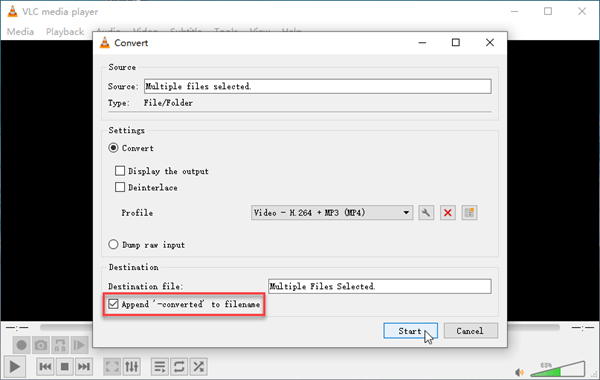
- Step 4. Here comes the crucial step. Open a terminal window by entering “cmd.exe” into the “Run” box on Windows menu or clicking the Terminal icon in OS X. Then enter the command in the following format, in which you have to replace the parts in square brackets with the real filenames:
[specify vlc location] [first filename] [second filename] –sout “gather:std{access=file,dst=[new filename]}” –sout-keep
This is how the command would look when typed out on a Windows computer:
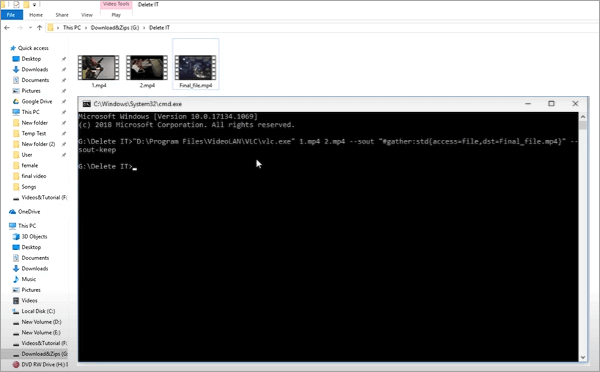
Finally, once you press the Enter key on your keyboard, VLC will merge the videos.
#5 MP4Tools
MP4Tools is a completely free open-source software which is a collection of cross-platform free tools. After you install the MP4Tools, you will get two independent applications: MP4Joiner and MP4Splitter. Both of them claim that no reencoding or quality loss while processing video files. Though this tool is specially developed for editing MP4 files, it also supports .w4v, .ts, .avi and .mov.
- Step 1. Click “Add Video” to add some videos to be combined. You can use the Arrow buttons on the right side of the screen to rearrange the videos.
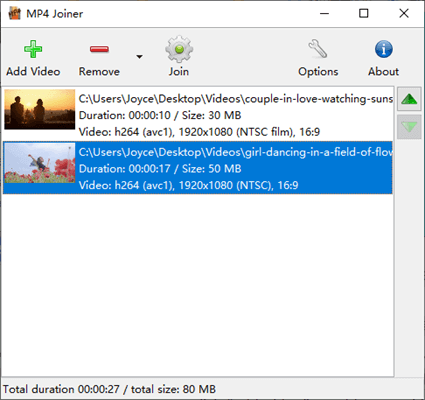
- Step 2. Similar to Gihosoft Free Video Cutter, this tool also allows users to cut video before perform the merging process. Just simply right-click on the video that you want to cut, which will direct you to its built-in video cutter. Then, set the start and end time and click “OK”. The video will then be cut during the merge operation.
mp4joiner-cut-video.png - Step 3. You are able to modify the output settings by clicking on the “Options” button at the top. Finally, click on the “Join” button to begin the video merging process.
#6 Fremake Video Converter
Freemake Video Converter is a simply utility but comes with a beautiful design and amazing features. It allows you to convert media files into different file formats and also enables you to edit videos with its built-in editing features. What’s more, it is also a useful tool to merge video clips with various transition effects.
However, the free version of this program will add a watermark to your merged video. You can pay $9 per year or $19 for a lifetime license to remove watermark from videos. Another disadvantage of this program is that it re-encodes the videos while merging.
- Step 1. Launch the program and click on the “Video” button to import target videos.
- Step 2. Turn on the “Join files” option, and then select your desired output format at the bottom of the software. And then set a quality preset from the drop-down menu.
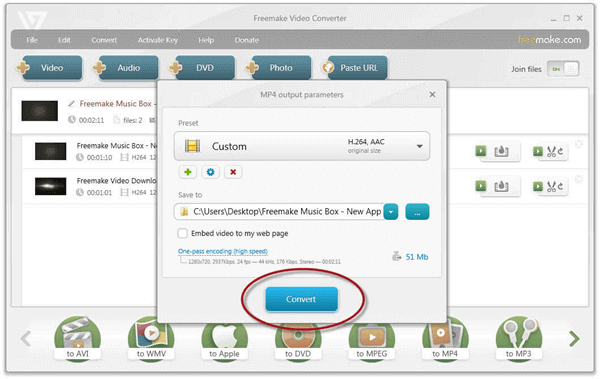
- Step 3. Click on the “Convert” button to join your videos.
Conclusion
These are six of the best free video editors that can be used to merge multiple videos into one efficiently. Just use them to merge, trim, crop, and do many other things to your videos but do not forget to describe and share your experience in the comments section afterward.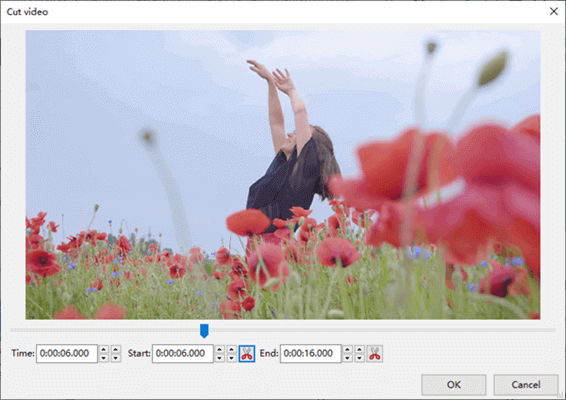
The post 6 Free Ways on How to Merge Multiple Videos into One on Computer first appeared on Gihosoft.
source https://www.gihosoft.com/video-tips/how-to-merge-video-files.html