Xiaomi is one of the biggest smartphone manufacturers in the world and leads the smartphone industry in India, mainly due to its low priced phones offering good specifications.
But hardware is not the only source of its revenue; targeted advertising also contributes a huge share to its overall revenue. The obnoxious and intrusive system ads on MIUI attest to that.
Previously, the Chinese tech giant said it strongly believes that serving ads is not an unfair practice. Since Xiaomi has shrugged off the issue, in this article we will tell you how you can remove ads from your Mi phone.
How To Disable Ads in Xiaomi Devices [MIUI 11/ MIUI 12] –
While Xiaomi does not offer a standardized procedure to disable ads, there are a bunch of steps that users can follow to get rid of Xiaomi’s ad “recommendations.”
Note that the steps below do not require using the Mi Unlock tool or rooting the device. It’s one way to do things but is relatively more tedious and could bring along a bunch of problems.
So without any further ado, here is how you can remove ads in MIUI devices without rooting your Xiaomi device –
1. Revoke authorization for “msa” app
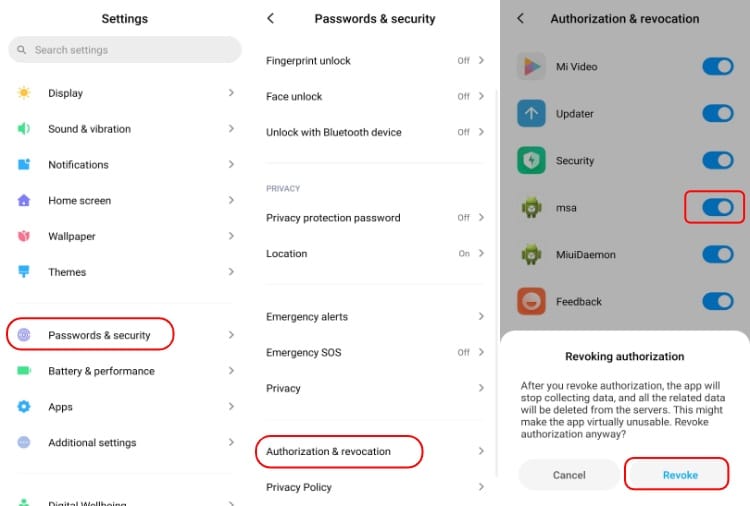
Revoking authorization for MSA (MIUI system ads) is the building block for our journey in disabling ads on MIUI devices. Since it’s a system app, you won’t find it on the home screen.
- Go to Settings > Password and Security > Authorization and Revocation
- Scroll down and toggle off the button adjacent to the “msa” option. Xiaomi won’t let you at first attempt, so keep revoking the authorization until it finally let’s you do it.
By disabling msa, Xiaomi won’t have permission to display MIUI system ads on the default apps such as Browser, security, etc. Mi fans have reported that the step alone isn’t enough to get rid of ads in MIUI devices.
2. Avoid ads from “GetApps”
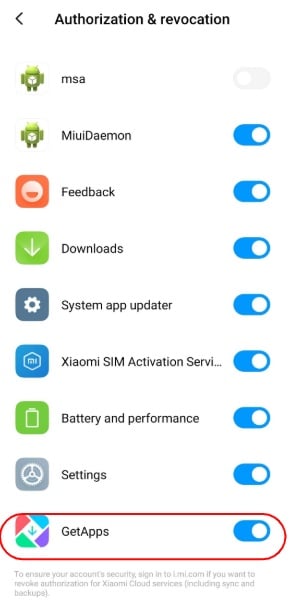
Now that you are in the “Authorization and Revocation” section, make sure you disable the GetApps toggle button as well. This will stop all the ads and annoying notifications from the MIUI app store.
If you are fond of GetApps, note that you will still be able to use the app.
3. Stop targeted ads
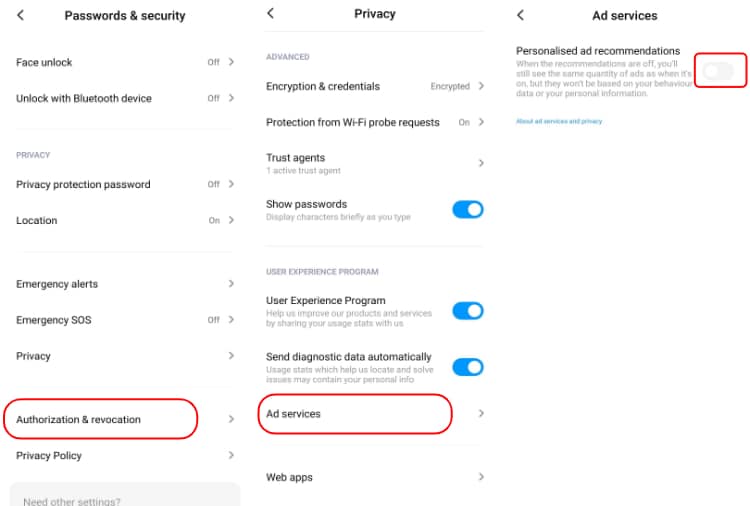
This next step won’t remove the Xiaomi ads, but at least the ads won’t be based on your personal information.
In order to remove ad personalization in MIUI –
- Go to Settings > Password and Security > Privacy > Ad Services
- Toggle off Personalized ad recommendations.
4. Disable ads in Xiaomi Default apps
For whatever reason, disabling the “msa” in the Xiaomi system settings isn’t enough to remove ads in several Mi apps. Hence, here is how you can remove ads from Mi apps manually –
Mi Security Scan
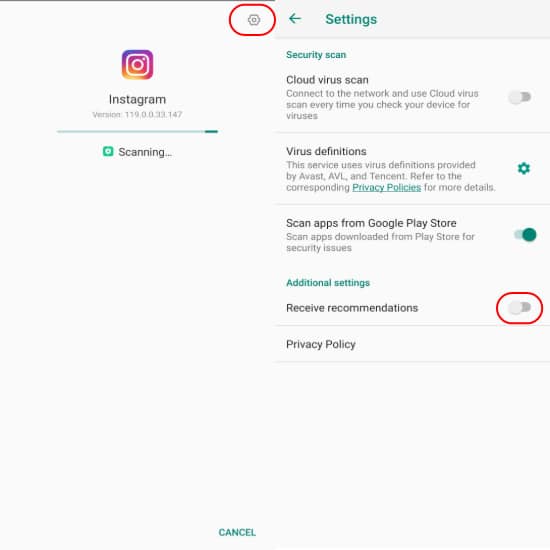
Mi devices perform a security check of apps before allowing users to run Google Play Store Apps. During the scan, tap on the cogwheel in the top-right corner and toggle off recommendations.
Mi Security App
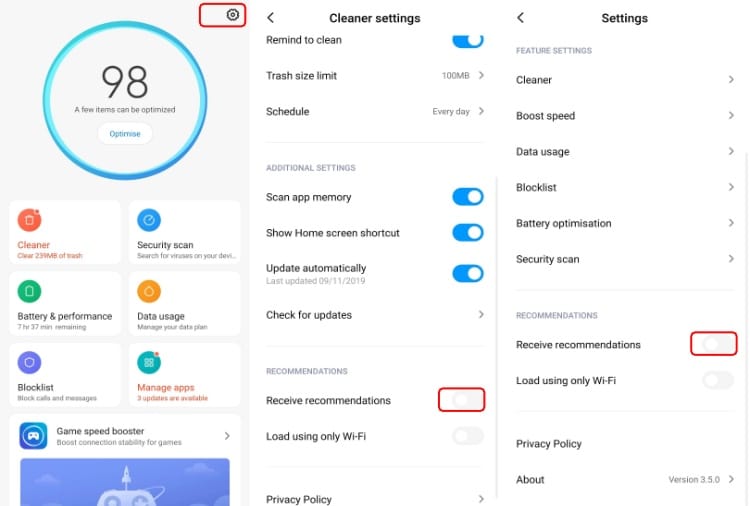
Open the app > Tap on the cogwheel in the top-right corner > Disable ad recommendations. Before leaving the app, also turn off the same toggle in Cleaner and Boost Speed settings.
Mi File Manager
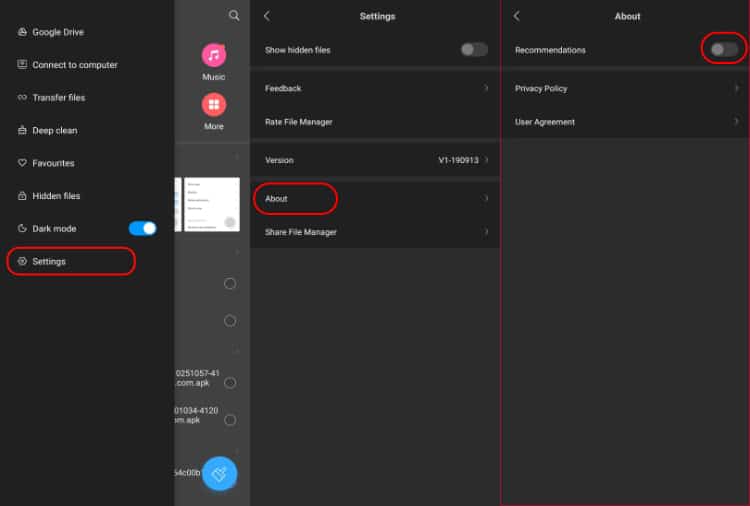
Go to the file manager settings, tap on About and toggle off the MIUI ad recommendations.
Mi Browser
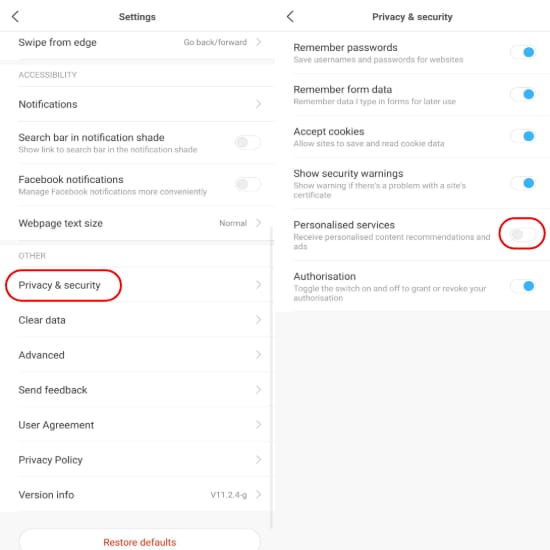
Go to the browser settings > Privacy & security > Disable the personalized services.
Mi Downloads
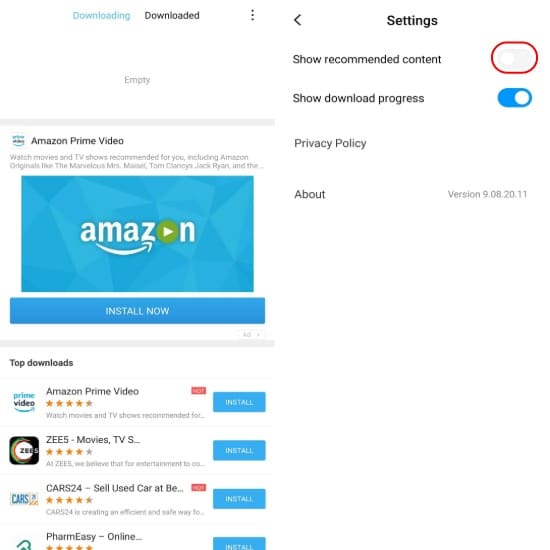
If the downloads app is getting on your nerves, simply go to settings and disable “Show Recommended Content” to turn off ads in the Mi Downloads app.
Mi Themes
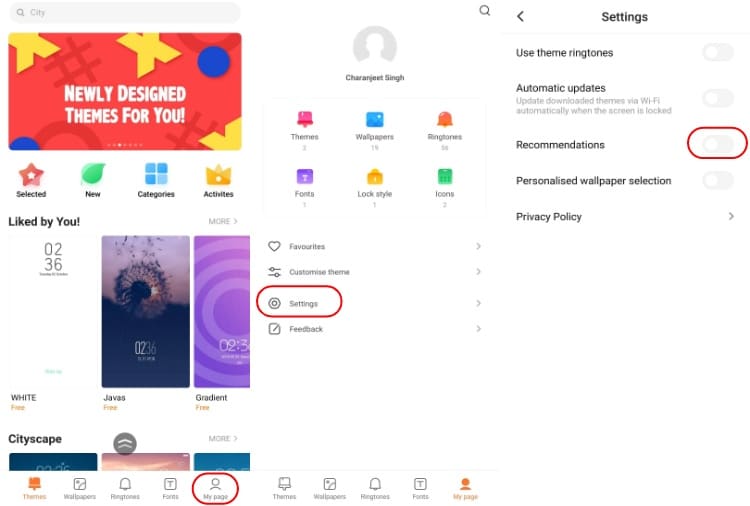
Simply go to the themes app > Tap on the profile in the bottom right corner > Go to Settings > Disable recommendations.
Mi Video and Mi Music
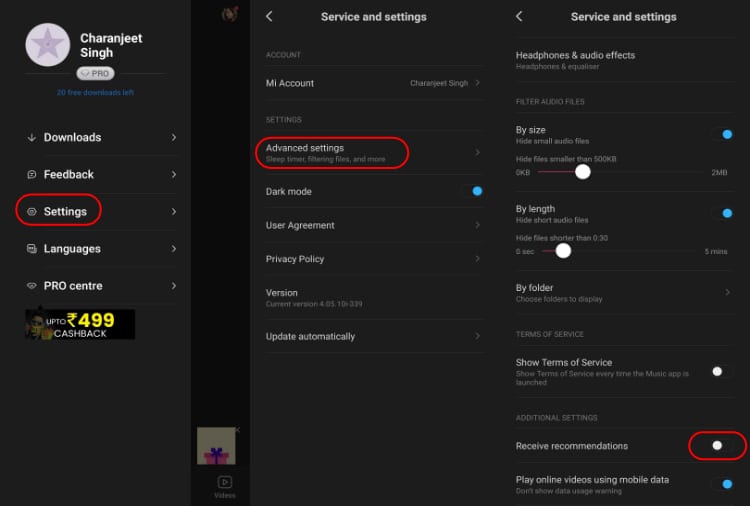
To disable ads in the MIUI music app: Open the app > Tap on the menu icon in the top left corner > Settings > Advanced Settings > Toggle off recommendations.
AND
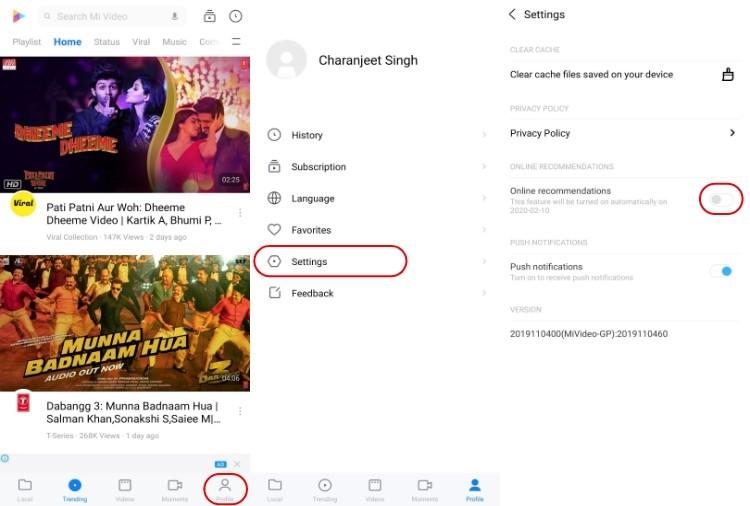
To disable ads in the Mi Video app: Open the app > Tap on Profile > Settings > Toggle of Online Recommendations.
Following all the steps would hopefully stop all the MIUI systems ads on your Xiaomi device.
If the Mi app you are looking for isn’t here, here is what you can do — Try to find a setting encompassing the word “Recommendations” or something related to ads and disable it.
Delete MIUI System Apps (Remove Bloatware)
Here is another way to remove ads from your phone; however, the catch is that this step would disable the app entirely.
Also Read: How To Get MIUI 12 Saturn Super Wallaper On Any Xiaomi/Android Device?
If the steps for disabling ads in Xiaomi devices are too much to ask for, you can get rid of MIUI system apps by following the steps mentioned in our article — How To Remove Bloatware from Xiaomi Devices.
Before you become doubting Thomas, the process does not require rooting your device or unlocking the bootloader; however, know that it is a little technical.
The post How to Remove Ads in Any Xiaomi/Redmi Device 2020 | 100% Working appeared first on Fossbytes.