The DNS-over-HTTPS (DoH) protocol has been a hot topic of debate for a while now. The protocol encrypts DNS queries and adds more privacy to the user on the internet.
What is DNS-Over-HTTPS and why is it important?
For those who don’t know, a DNS (Domain Name Server) translates website address from a URL to an IP address, which your computer connects to. Up until now, DNS queries were made in plain-text form, and therefore could be read by anyone having access to the network traffic. DNS-over-HTTPS encrypts the queries and disguises them as regular HTTPS traffic.
However, not everyone is pleased with the new Internet protocol. ISPs globally have outright rejected the idea of implementing DoH.
The protocol prevents ISPs from viewing DNS requests, deterring them from knowing which websites a user visits. In the UK, ISPs can store a user’s web history of more than twelve months, so it makes sense why a UK ISP called Mozilla “Internet Villain” for its plans to implement the protocol.
How to enable DNS-over-HTTPS (DoH) in your browser?
Whether you side with the ISP’s or web browsers, the matter of fact is that the DoH internet protocol has already been implemented in several popular web browsers. Here’s how you can enable dns over https in chrome, firefox, Edge, Brave and more —
Google Chrome
Starting with Chrome 83, Google by default uses DNS over HTTPS protocol. Users will find the Chrome DoH settings under Settings > Privacy and Security > Security > Under the Advanced section.
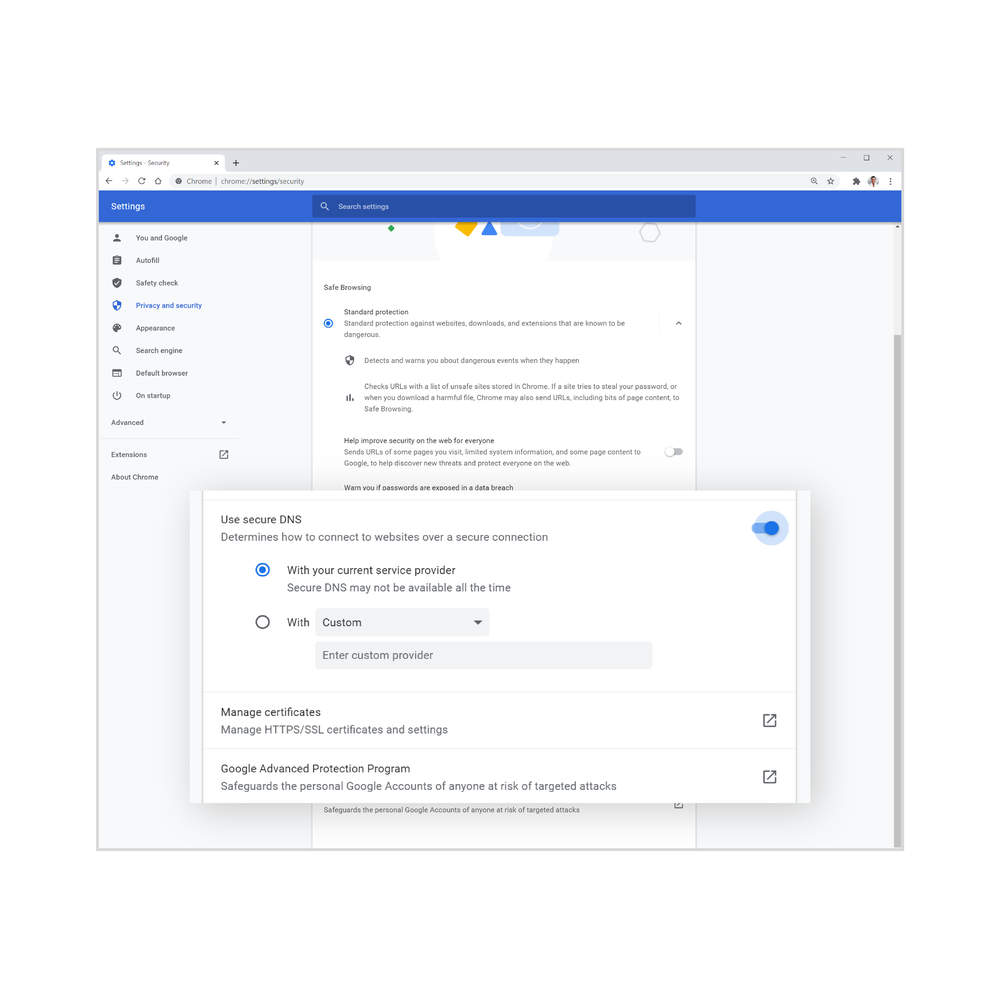
Here users have the option to choose Google Chrome’s built-in DoH or use a custom DNS server that supports DoH. The same settings are also available on Google Chrome for Android.
Microsoft Edge
Similar to Google Chrome, Microsoft also supports “secure DNS” protocol. However, Microsoft Edge won’t use DoH until a the user has selected a DNS provider that supports DoH. DNS over HTTPS settings in Edge are located in Settings > Privacy, search, and services > Under the security section.
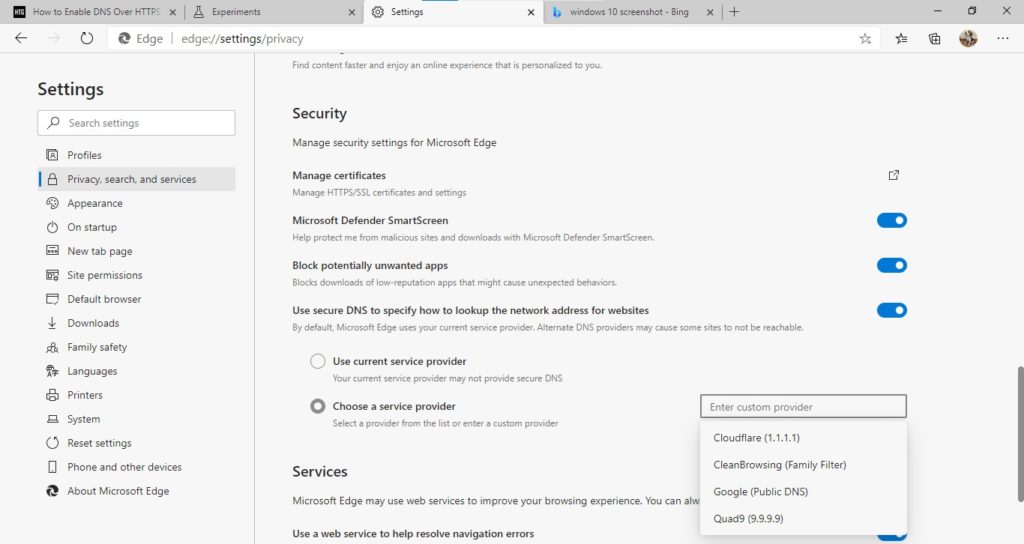
Mozilla Firefox
DNS over HTTPS in Firefox is enabled by default for its users in the US. Again, the feature relies on third-party DNS servers that support DoH such as Cloudfare, NextDNS etc.
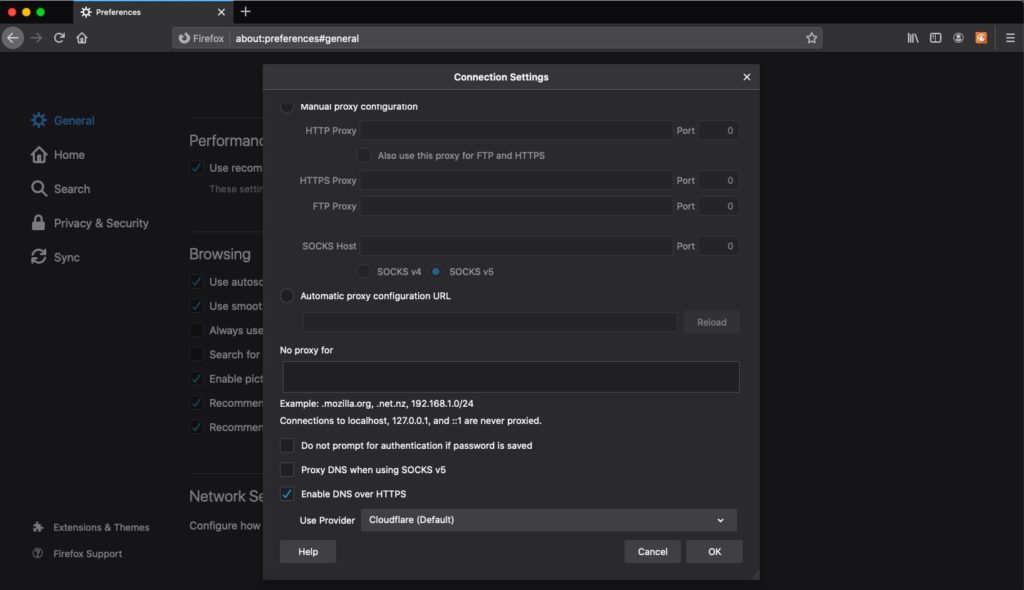
Mozilla Firefox users outside of the US can enable the DoH by going to browser preferences > General Tab > Network Settings > Settings > Enable Enable DNS over HTTPS.
Opera
In Opera’s latest version, you can enable DNS over HTTPS protocol by going to Opera settings > Choose the Advanced Tab > Scroll down to the System section > Toggle “Use DNS-over-HTTPS instead of the system’s DNS settings.” Now choose a DNS-over-HTTPS provider such as Cloudfare, Google Public DNS or go with a custom DNS server address.
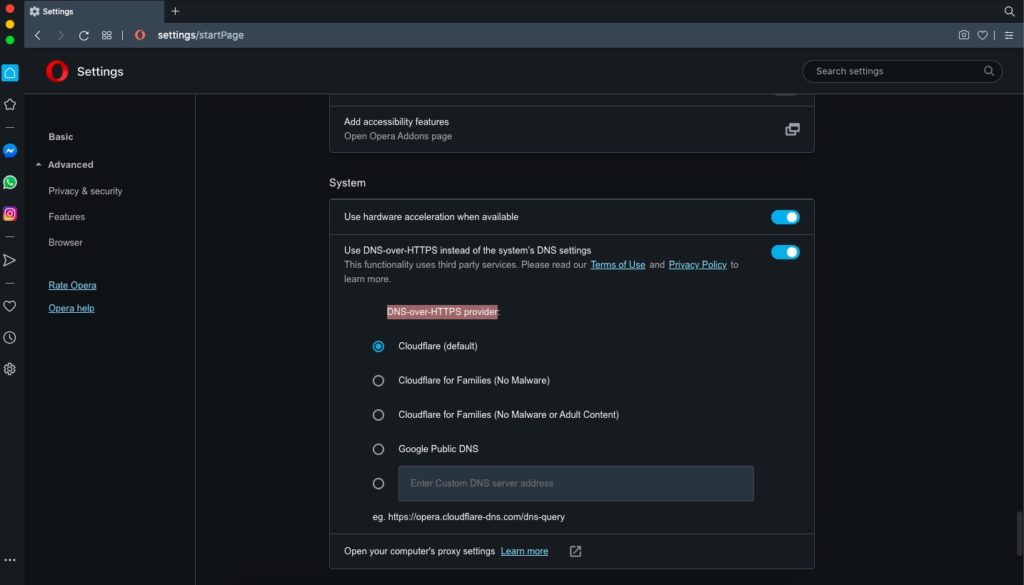
Vivaldi
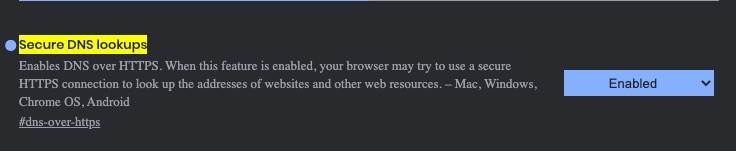
Unlike other browsers, Vivaldi is still experimenting with the DNS-over-HTTPS protocol. Users can manually enable the feature by visiting “vivaldi://flags/#dns-over-https” and enabling the “Secure DNS Lookups” experimental flag.
Brave
Brave browser users will also have to manually enable the DNS-over-HTTPS protocol. In order to do that — visit “brave://flags/#dns-over-https” > Choose “Enabled” in the Secure DNS Lookups” experimental flag >. Relaunch the browser.
What are the benefits of DNS-over-HTTPS?
Popular browsers such as Google Chrome, Mozilla Firefox, and others have stressed the importance of utilizing DoH. According to Google, the protocol will bring privacy and security benefits to users such as avoiding spoofing attacks, Denial-of-Service (DoS) attacks and more.
However, many cybersecurity experts claimed the protocol to be useless since ISPs have many other ways to look up the DNS requests.
The post How To Enable DNS Over HTTPS In Chrome, Firefox, Edge, Brave & More? appeared first on Fossbytes.