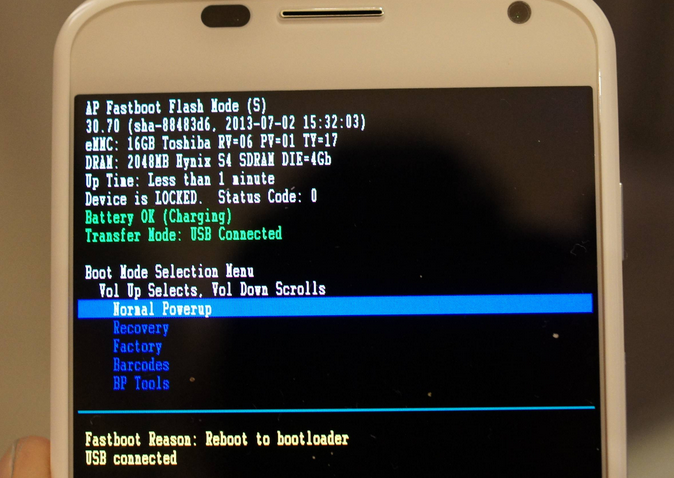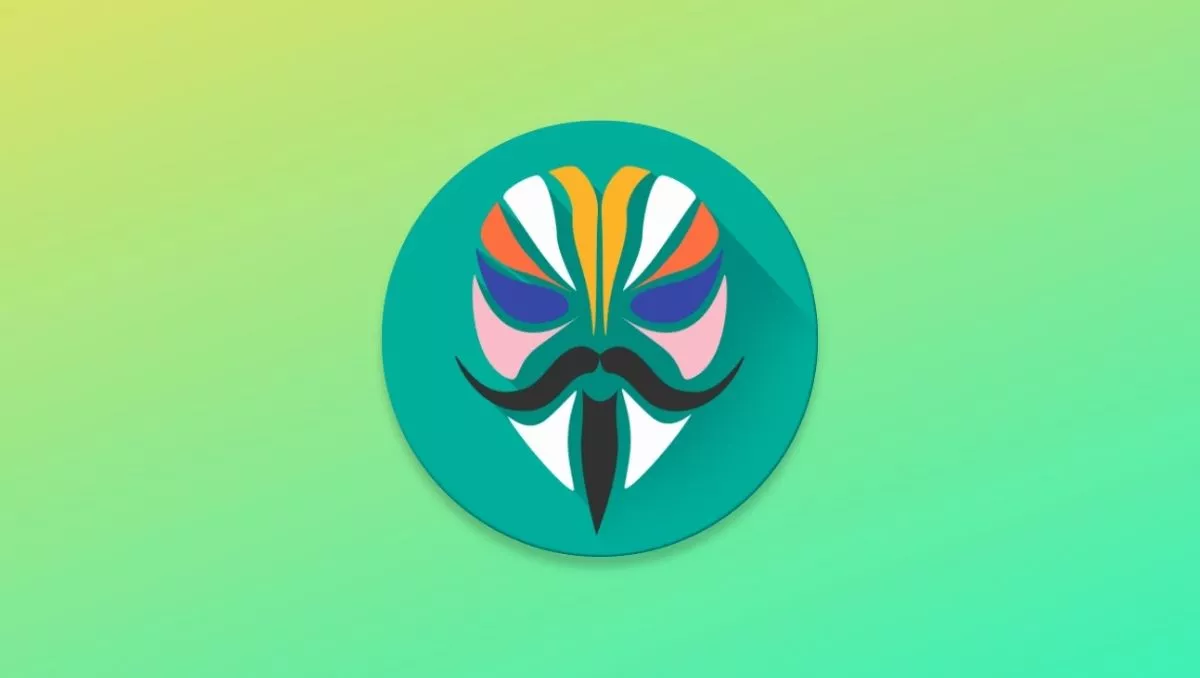
The open-source nature of Android OS has given rise to communities filled with Android enthusiasts. From Custom ROMs to various MODs; you name it, the community has an answer for everything.
Magisk is one of the wonders of the community efforts and has become a critical asset for enthusiasts to root their Android devices. So, what is Magisk? How to install Magisk and root Android using Magisk? Let me answer all your questions in this article.
The one reason why I always choose Android over iOS is; when you buy an Android device, you completely own it and get to do whatever you want with it. Sure, iOS has its own perks like the ecosystem and privacy features, which might be why most people choose iPhones but, personally, I believe that open-source software is the way to go, and Android and Linux are some of the great examples of the same.
What Is Magisk?
Developed by topjohnwu, Magisk is a tool that can help you root your Android device with ease. It is a Systemless root method that modifies the Android system without actually modifying it. In layman’s terms, it is a clever way to fool Google’s SafetyNet.
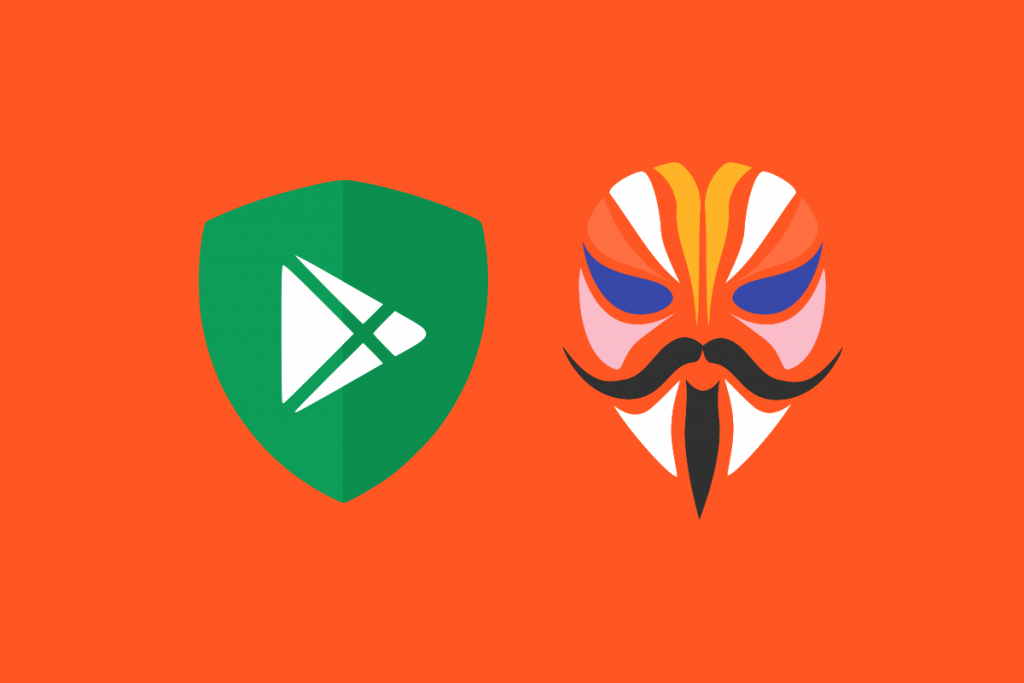
Think of Magisk as that one kid in the school that acts like he’s not present in the class when he’s there all the time. Magisk tricks Google’s SafetyNet, which, for starters, is an API that can detect if your phone is rooted. Hence, to prevent malicious attacks on your device, it blocks specific apps from working.
Unlike rooting methods like Kingo root APK, a one-tap rooting solution for Android 5.0 or lesser, Magisk APK download or Magisk root APK doesn’t exist. You’ll need to flash the Magisk zip in a custom recovery.
Magisk Modules
It’s not just rooting that communities are crazy about. There are device-specific Magisk Modules that one can install to add new features in just a few minutes.
For example, when I purchased a Redmi K20 Pro, I was pretty upset that stereo speakers (dual-speakers) were absent. Coming from a Pixel 2 XL, I constantly felt the lack of stereo speakers; hence, I visited XDA-Developers forums and found a module to enable Stereo speakers.
And, of course, it’s not just limited to stereo speakers. There are a lot of other modules that you can install if your device has good developer support.
How To Root With Magisk?
Caution! What you’re going to read ahead should be tried at your own risk. We are not responsible for any harm caused to your device. Proceed only if you’re willing to take the risk.
Is it safe to install Magisk? Yes, totally. If you know exactly what you’re doing, you should be good to go.
Everything sounds easy until you glance at the installation part. Don’t get me wrong, installing Magisk is no rocket science but, for beginners who’re trying this out for the first time, chances are, you might end up with bricked/dead devices if you screw up something during the process.
The rooting process might differ based on many factors like the SoC of your phone, the device’s manufacturer, and the developer support. This article will show you how to root a device with a Qualcomm Snapdragon processor, an Official Custom Recovery support (TWRP, Orangefox, or SHRP), and A-partition only device (not A/B partitions. Let us know if you want an article about the same).
How To Install Magisk: Installing A Custom Recovery
Every Android device comes with a recovery installed. As the name suggests, recovery can help you get your phone back to its working condition if something goes wrong. For example, if you forget your device’s password/pin, you can reset the phone using the recovery. However, what you can do with the default recovery is very limited.
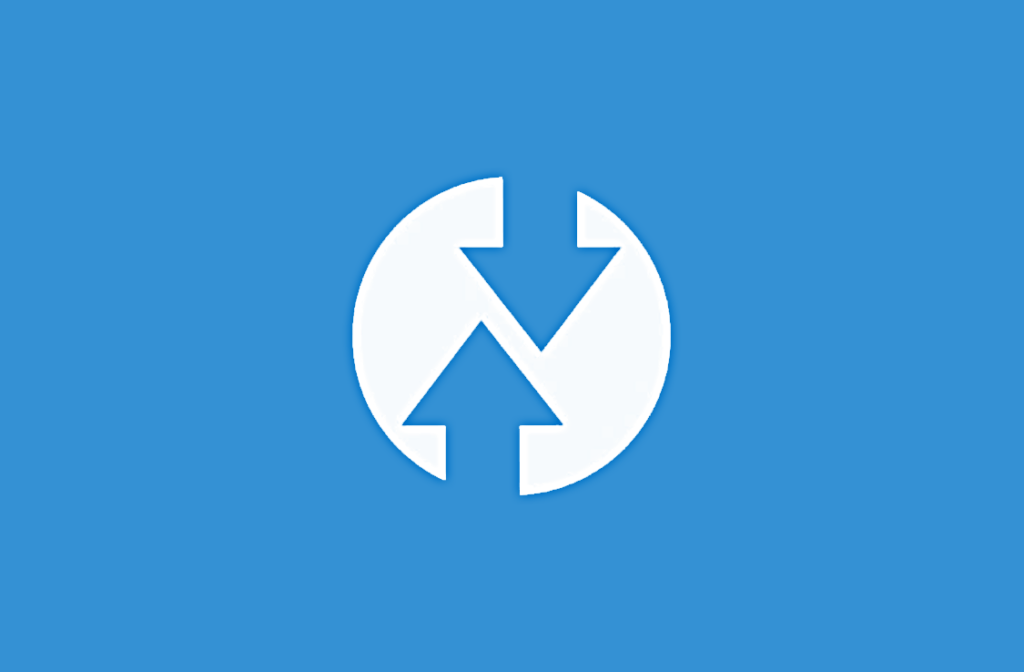
Team Win Recovery Project (TWRP) is a custom recovery that you can flash onto a device to access all sorts of extra options that help you tinker with your phone’s storage, stock software, and much more. Thanks to TWRP’s open-source nature, Orange fox and SHRP recoveries are the by-products of the same. Here’s how you can install TWRP on your Android device.
Before we begin the unlocking process, you’ll need to download the TWRP image file for your device and install the ADB drivers. Also, you can download Magisk latest version in the releases section in the official repository.
What Is A Bootloader?
A Bootloader is a program responsible for firing up the kernel on a device. It acts as a barrier between you and the kernel and is responsible for binding its root of trust. To unlock the bootloader.
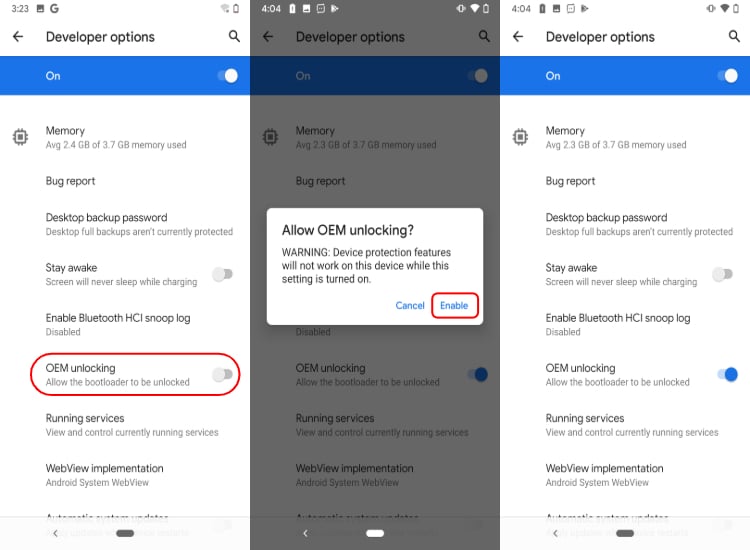
- Head over to the Device settings.
- Go to About Device and tap on the Build Number 7 times until you see a toast that reads Developer Options Enabled.
- Go back to the main settings page, scroll down, and find the new Developer Options menu.
- Enter into the menu and scroll down until you find the OEM Unlock and USB Debugging toggles and enable them. This will allow you to unlock the bootloader of your device.
Unlocking The Bootloader
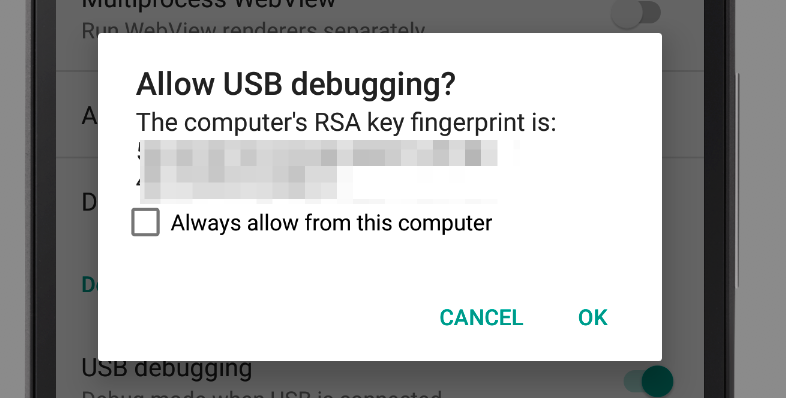
Connect your phone to your computer with a USB cable and authorize the device when prompted. Then type the following command to check if your device was recognized over Android Debugging Bridge.
adb devicesFor which you might see an output like this
3a45764d deviceWhile the OEM unlock option can be instantly enabled in most devices, if you own a Xiaomi device, you might need to wait for up to 3 days on some devices to even 2 months.
Now comes the main part. To enter into your phone’s bootloader, also known as fastboot mode in Xiaomi devices, you’ll need to press and hold the Power + Volume Down buttons until you feel a vibration.
After your device boots into the bootloader, you need to type the command in the terminal.
fastboot devicesYou might see this output.
3a45764d fastbootIf you don’t see any output or if it shows you an error, chances are, the ADB drivers aren’t properly installed, and you’ll need to reinstall them.
To unlock the bootloader, type the following command. Do note that this will erase all the data.
fastboot oem unlockThe bootloader is now unlocked, and your device will now boot as fresh. Now, head over to the settings again and enable USB debugging and OEM unlock. Authorize your device to your PC and then type.
adb reboot bootloaderThis will take you to the bootloader again.
Flashing TWRP
To install TWRP, move to the directory where you saved the TWRP image using the command line and then enter the command.
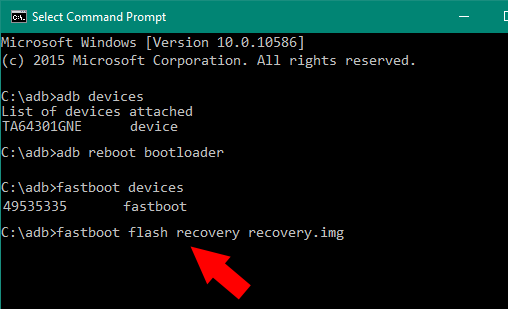
fastboot flash recovery *recovery's name*.imgThis will flash the TWRP recovery. Now press the Power + Volume Up to boot into the same.
How To Install Magisk: Flashing The Magisk Zip
Alright! Pat yourself on the back if you’ve successfully made it this far. Stuck? Folks at XDA-Developers have always got you covered. Just search for the problem that you’re facing or ask in the forums. Else, hit us down in the comments section below.
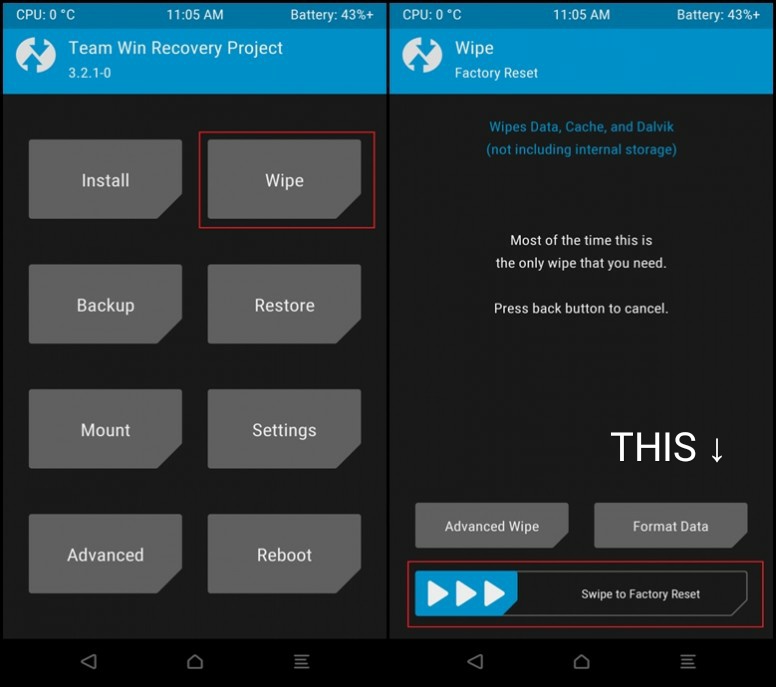
In TWRP, click on the Wipe option and Swipe to factory reset. Then on your PC, download the Magisk zip from its official repo. Transfer the zip file to your phone’s internal storage.
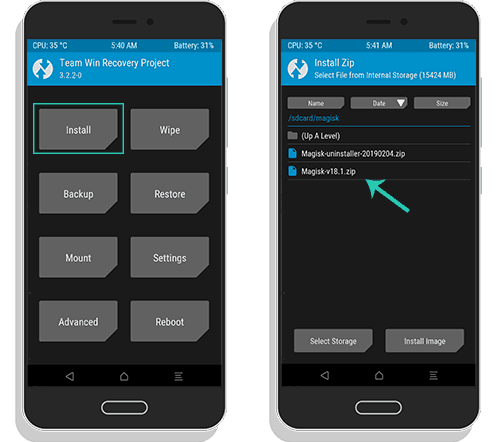
Now, go back home in TWRP, click on the Install option, find the Magisk.zip, click on it, and Swipe to flash the zip.
Reboot to the system from TWRP, and once the device boots, you should now see Magisk manager in your applications menu.
How To Install Magisk: What Is Magisk Manager?
Magisk manager is the front end that, as the name suggests, manages Magisk. You can use it to search and install new Magisk modules and manage root permissions in applications.
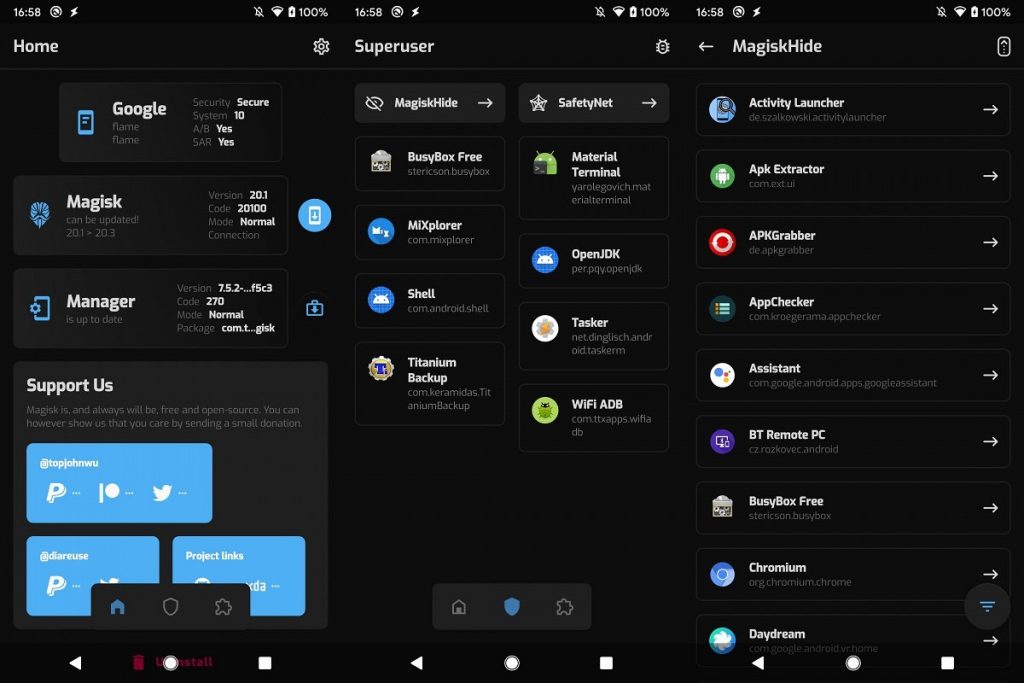
You won’t need to install the Magisk manager after flashing Magisk manually but, if you accidentally delete it, head over to the official repository for Magisk Manager download.
What Are Some Of The Best Magisk Modules?
Apart from universal modules, there are also some device-specific ones. Pix3lify, Greenify, Xposed Framework, and Viper4Android are some of the best Magisk modules.
Do let us know if you want to read a dedicated article on the best Magisk modules.
Now, if you encounter a boot loop (A condition where your device refuses to boot and always shows the manufacturer’s logo), you can boot into TWRP and try installing Magisk again.
Summing Up
Magisk is more than just rooting software and is an amazing tool for enthusiasts to alter their Android devices. Installing it might involve complications, but the sky is the limit once you get used to it. If you want to know more about Rooting, Jailbreaking, or Custom ROMS, make sure to check out our article, which briefly explains the same.
Let us know in the comments section below if you face any issues, and we’ll try to get back to you ASAP.
The post What Is Magisk? How To Install Magisk And Root Android? appeared first on Fossbytes.